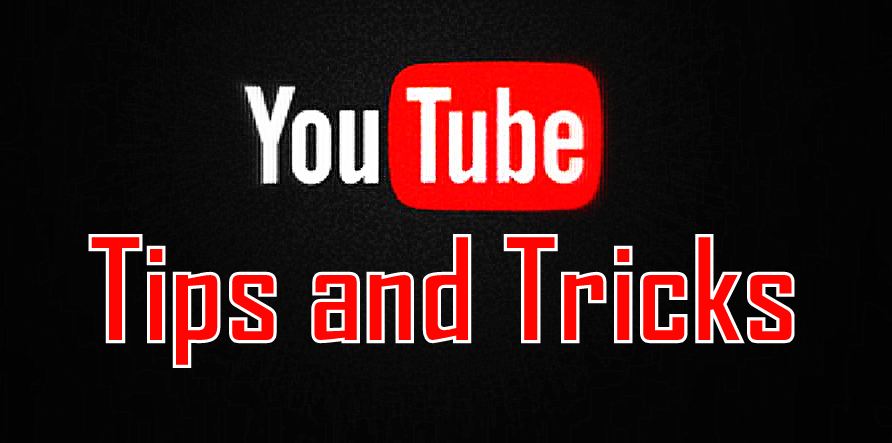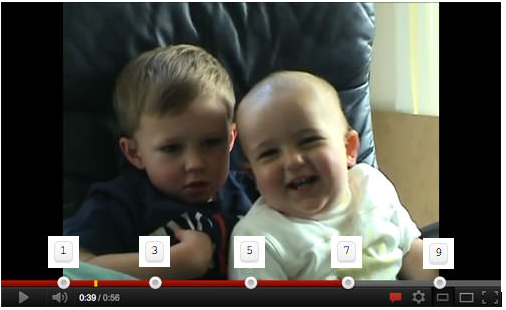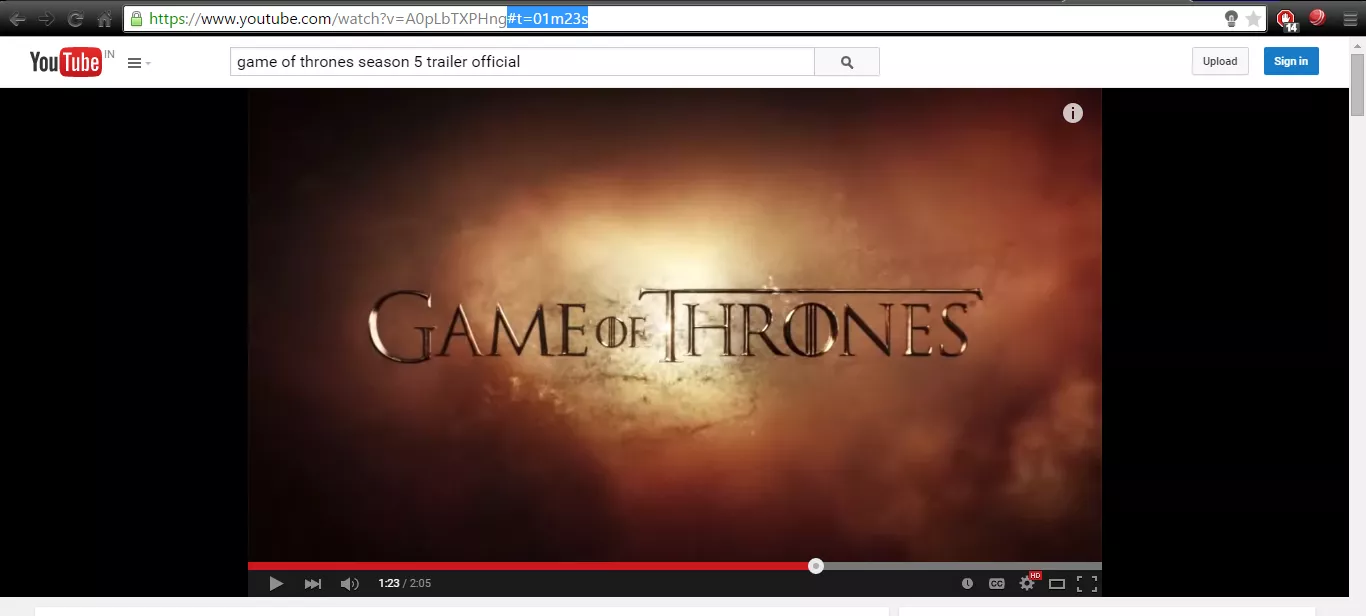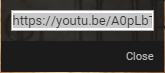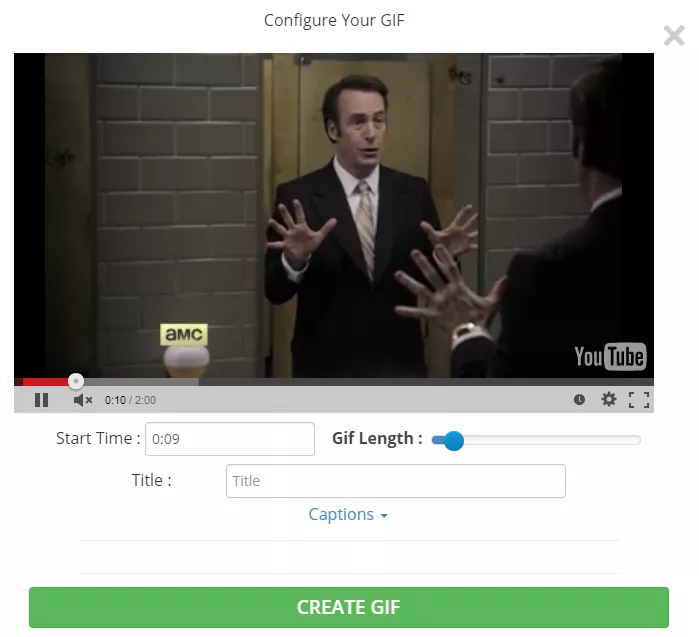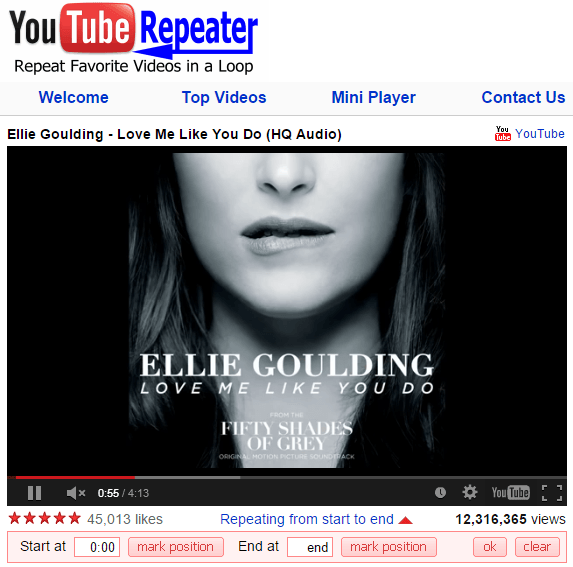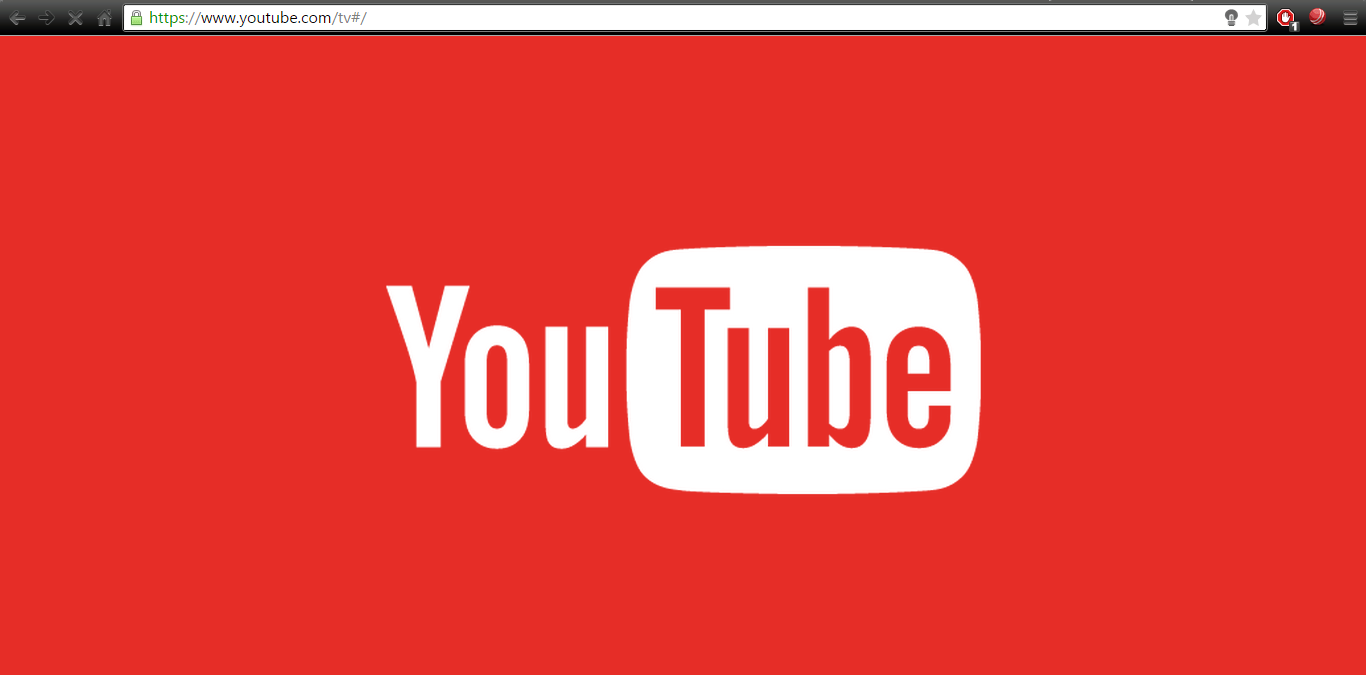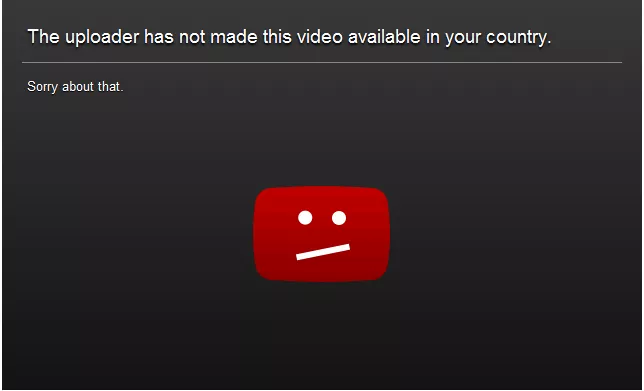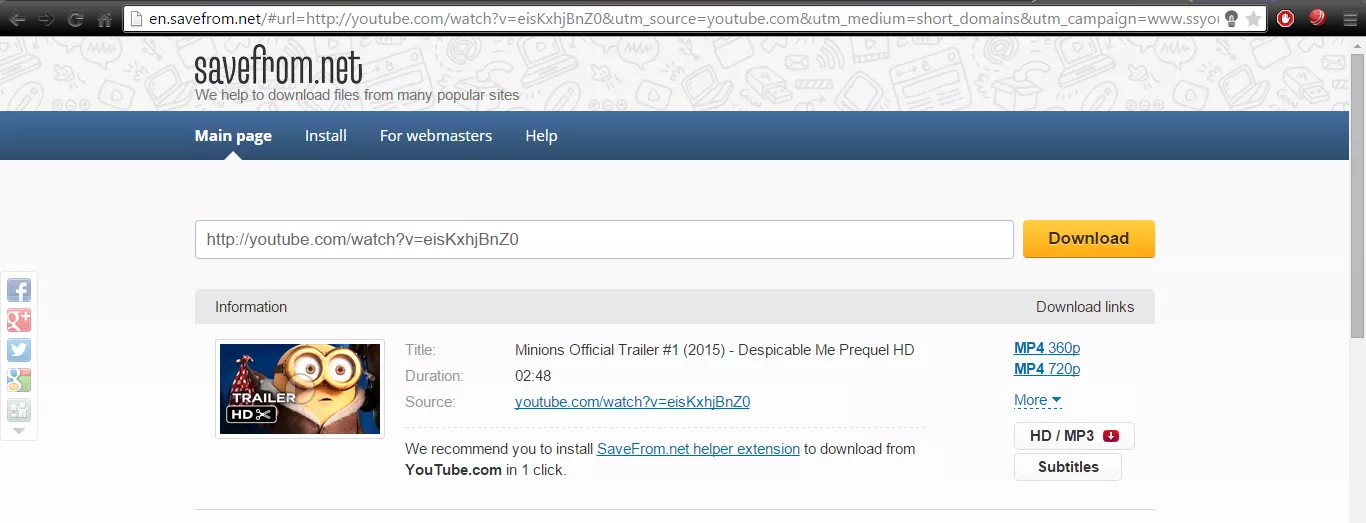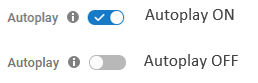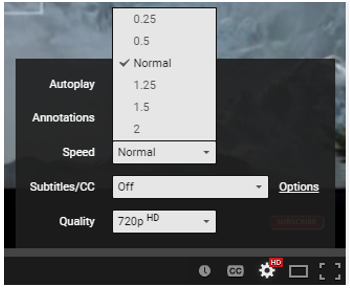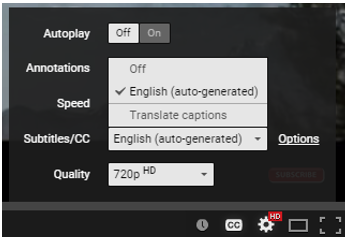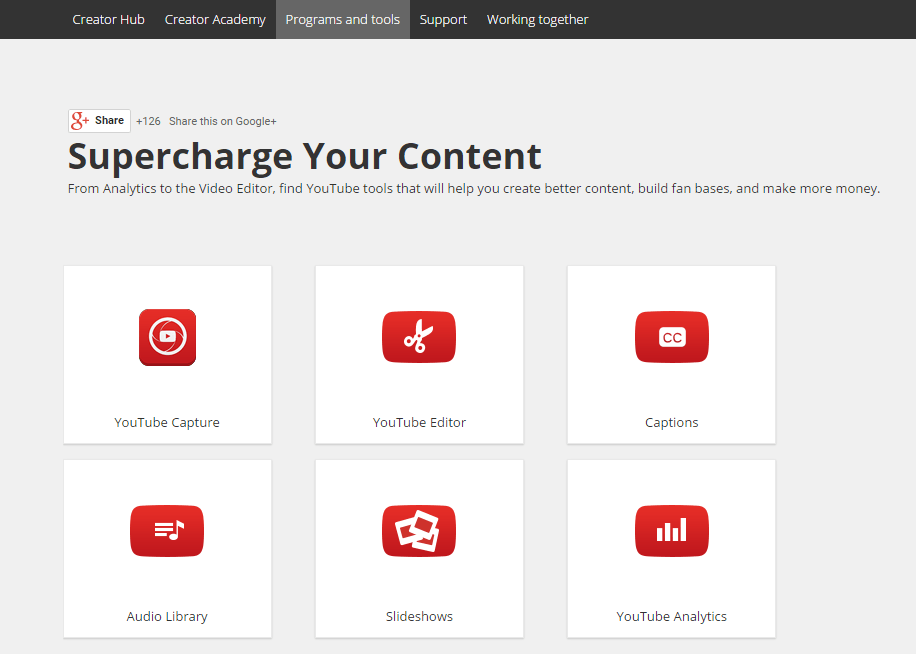An overheating computer spells trouble. You would want your girlfriend to be smoking hot but trust me, neither you want your computer to be smoking, nor hot. Yes, we are talking about computer overheating problem.
he cooling system of the computer comprising of the fan, heat sinks, vents etc. forms one of the most essential components of your device. A malfunctioning one can cause heat to build up inside, thereby damaging and slowly eating up the life of sensitive components such as the motherboard. These days everyone is having overheating problems with their systems, and asking for solutions.
Besides shortening the life span, overheating also causes your PC to slow down and since in the world of computing, the slow and steady only ends up cursing at the screen and raising his hands in utter dismay, I am pretty much sure that you would be keen to avoid that.
Symptoms of PC Overheating:
Placing your hand on the computer only to retract it immediately exclaiming “Ouch Hot!! Hot!!! “, sure is one sign that it is overheating. But besides that overheating may cause the system to stop unexpectedly, display random Blue Screen of Death/Protection Fault messages, shutting down or restarting on its own. It may also lead the fan to spin faster to dissipate the heat being generated thereby making it louder and noisy.
Causes and Cures of Overheating:
Ventilation
Just like the radiator of a car prevents the engine from overheating, the computer has been provided with fans and cooling vents to maintain the flow of cool and hot air in the system. It wouldn’t be an exaggeration to say they function as the lungs of the computer and you really don’t want to be messing around with them. It is the lack of proper ventilation that is a major cause of overheating. To maintain proper ventilation you should:
- Never place your laptop on a soft surface such as a pillow, a mattress or even your lap as it would sink in and block the vent, which would be a perfect recipe for overheating. Rather try to place it upon a hard, sturdy and flat surface.
- Try to provide some elevation beneath the laptop. You could probably place a book underneath it or buy a laptop stand (Although I wouldn’t say it is absolutely necessary to buy one. But if you have some extra cash in your pocket, it wouldn’t hurt to buy one). By doing so, you allow a lot more air to flow beneath the laptop leading to efficient dismissal of heat.
- Ensure clearance of about 4-5 inches around each vent.
- Also remember never to leave your laptop turned on before placing it in your bag or briefcase. This would cause the heat to accumulate in one place and thus cause the laptop to overheat.
Dust
Dust is the mother of all overheating problems and your enemy number one. Dust and debris clog the air vents therefore impeding the air flow. Accumulation of dust and lint over the fan causes it to work harder and become noisy as a result. A layer of this filth which acts as an insulator, covering other heat generating parts such as the RAM and the Hard Disk can also be a cause of overheating.
- All you need to do is the little housekeeping (or it turns out, computerkeeping in this case) task of maintaining cleanliness. By using a can of compressed air or a slight damp cloth ensure that air vents are clean. Cleaning can turn out to be quite a tardy task if you own a Desktop PC but it is definitely for the better of your PC. But I would advise readers to be very careful while cleaning and in case you do not feel confident, head over to an expert.
Do check out this video for a tutorial on How To Clean Your PC
So by now I think you too would acknowledge the fact that we can’t ignore the power of even a small speck of dirt, can we?
Environment
Ensuring a cool environment for your laptop can also go a long way in minimizing overheating. Although I wouldn’t recommend that you nominate your device for an Ice Bucket Challenge or arrange an environment such as the one shown in the image, but instead try to use it in a cooler room (say someplace with an air-conditioner). A small drop in temperature might just do the trick. Also, it would be advisable to prevent placing your computer in the periphery of devices which emit hot air right onto it.
Battery
If you want to keep your computer safe from overheating, never overcharge the battery. Most people plug in the chargers of their laptops and keep them plugged in even when the battery is charged to a 100%. Never do so, because not only does it cause overheating but according to some computer experts, it also reduces the battery life.
BIOS
In order to prevent overheating it is advisable to keep updating your BIOS along with other device drivers. Go to Run > Type msinfo32.exe and check your BIOS Version/Date. In case a newer version is available on the website of your PC manufacturer, go ahead and download it.
PC Settings
Tweaking the power settings of your computer is also an effective solution to overheating. Less power consumption leads to less heat generation.
- Never set the brightness to maximum.
- Do not overclock your computer as it makes it hotter.
- You could also customize the settings of the graphics card of your computer.
Found these tips useful? Tell us how you prevent your computer from burning.
For more updates from fossBytes, subscribe to our newsletter.